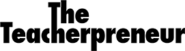I’m a massive fan of Google Chrome and more so the incredible capacity it has to be extended with a rich tapestry of Google Apps & Extensions. So I thought I would share those that I use on a daily basis to help run my various online businesses.
1) Sidekick by Hubspot – This extension extends the capacity of your Google Mail by adding in a swag of power features. With Sidekick email scheduling, you can schedule emails to be sent in the future. Send reminders to yourself, or make sure that your recipient gets the email when you want them to get it. However for me the single best feature is the ability to track and observe email opens and clicks with live notifications when someone opens or clicks on one of my emails. This gives me powerful insights into when, how many times, where, and from what device they opened my emails.
How I use It
Sidekick allows me to exercise the power of an effective follow-up, which has resulted in increased sales and improved communication.
2) TechSmith Snagit – A full chrome based screen recording tool which makes it possible to record & share quick video explanations almost instantly. Built by the company behind the high-end recording tool ‘Camtasia’, Snagit for Google Chrome, does this all without you needing to install complicated plugins. I also love that all recordings sync directly to Google Drive, allowing you to share it with anyone.
Quick video screen recordings for my virtual assistants, graphic designers, and app developers enabling me to give easy to follow feedback and suggestions to the various projects I’m working on. The fact that the video’s are stored on Google Drive also means that they’re easily accessible for ongoing operating procedures for the business.
3) 1Password – To be honest, I’m not sure how I ever managed without this incredible tool. Essentially, 1Password is a password manager that goes beyond simple password storage by integrating directly with your web browser to automatically log you into websites, enter credit card information, fill registration forms, and easily generate strong passwords.
How I Use It
I record every single password I have in my 1passeword account. The best part is that the app enables me to generate and store complex passwords with one click. This ensures that they’re highly secure robust passwords and that I can login from any device easily.
4) Grammarly – The ultimate grammar and spelling checker that literally picks up everything. While this is a recent inclusion to my businesses, it’s helping me avoid making silly mistakes in important communication. Given it works as a Chrome Extension, it lets stops you from making ‘writing embarrassments’ across any writing you do in the browser. Given I live in the browser and Google Chrome, this means everything is checked.
How I Use It
Grammarly helps me avoid minimizes/avoid mistakes in my Gmail, Google Docs, Blog Post writing, social media tweets and much more. It’s so good it actually borders on annoying.
5. Rapportive – A game changing Gmail addon which gives you contextual information about the people you interact with via email. Essentially Rapportive cross checks the email address to various social networks, pulling in profile information, connected people and more directly to the side panel of your inbox.
How I Use It
Rapportive enables me to find out a little more about the people emailing me on a daily basis. This is particularly important when I received cold emails from new contacts asking for my time, attention or involvement in a project. Rapportive allows me to quickly understand the person behind the email, our mutual connections and more so that I can make a quick and informed response. It also allows me to respond a little more personally to these emails, with comments like “I see you worked at xxxx company” which can then be weaved into the focus of the email.
6. Dropbox for Gmail – This add-on for Gmail allows me to easily import and preview documents and files from my Dropbox, without leaving the email compose window. It then becomes an absolute breeze to share anything with your email contacts in seconds.
How I Use It
This extension enables me to quickly send large files to customers, virtual assistants and much more without leaving my inbox. While it might not seem like much, this time adds up and also minimises the files in my inbox as everything is linked and auto shared to the recipient.
7. Stay Focused – If you find yourself getting distracted by particular websites, then this is for you. Simply install the extension, click it and ban yourself from visiting the page for a certain period of time.
How I Use It
When I need to get stuff done, this is the tool I use. I start by blocking the main offenders, which are often Gmail, Twitter, and my websites. I can then focus on being as distraction-free as possible, which is extremely liberating.